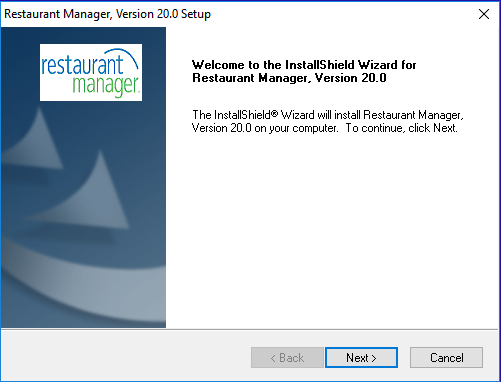
Last Topic "Software Installation"
Restaurant Manager is software that requires installation on a computer hardware drive. Installation of Restaurant Manager can be done from a disc or be downloaded from the ASI website. Full software installation or demo installation is done from the same application. The main difference between the two is, the demo program is intended more for dealer demonstrations and training purposes. Sales, employee records, and customer information is based on a demo date. The demo program does not require a security key. The demo software can be setup in a networked environment.
Prior to installation, you must download the latest software version build from the ASI’s (resellers only) website under Dealer Services >Tech Support > Patches and Utilities. It is recommended that you install the latest patch from the ASI website.
The installation is performed exactly as the full installation procedures with the exception being the “Setup Type” prompt. You must choose the “Demo Installation with Sample Data” option:
Click on the RM Installation executable.
Click the Next to proceed with installation.
Note: Demo Installation with Sample Data- Install Restaurant Manager with sample menu and information does not require a security key. Demo software prints to screen by default. You will need to run Sysmerge.exe if you want the convert a demo software into a “live software”.
At this point the software will begin installing on the computer. You should be able to monitor the installation on the progress bar.
Next Topic "Passwords & Encryption Key"